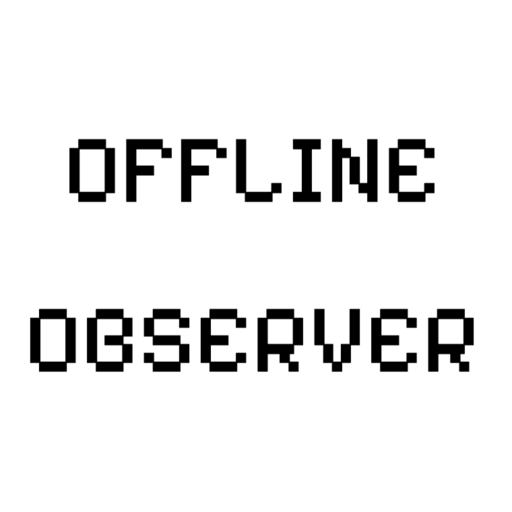With recent advancements in web technology, more developers are turning their attention to Progressive Web Apps (PWA). PWAs enable websites to function offline, providing users with a seamless experience even when network connectivity is limited or unavailable. In this blog post, we’ll explore what a PWA is, how to implement offline functionality, and how to configure the essential files, manifest.json and sw.js, to make your website work offline.
What is a PWA?
A Progressive Web App (PWA) is a type of application that combines the benefits of both web and native apps. PWAs provide a fast, reliable, and offline-capable user experience. One of the standout features of a PWA is its ability to function offline, enabled through a technology known as a Service Worker.
- Progressive: Works for every user, regardless of their browser choice, and improves progressively based on the capabilities of the browser.
- Responsive: Adapts to various devices and screen sizes.
- Offline Capable: Functions even in offline or low-connectivity environments, enhancing the user experience.
- App-like Experience: Provides an experience similar to native apps, including the ability to be added to the home screen and to send push notifications.
- Always Up-to-Date: Automatically keeps the content fresh without manual updates.
Implementing Offline Functionality in a PWA
The offline functionality of a PWA is primarily implemented using a Service Worker. A service worker is a JavaScript file that runs in the background, intercepts network requests, and serves cached resources when the network is unavailable. To implement this, two essential files are required:
manifest.json: A metadata file that defines the app’s name, icons, start URL, and other settings.sw.js: A service worker file that handles caching and network requests.
Let’s look at each file in detail and provide examples.
manifest.json File: Defining App Metadata
The manifest.json file contains settings for your app, such as its name, icons, start URL, and display mode. This file is crucial for making your web application installable and accessible offline.
Exempel: manifest.json
{
"name": "Offline Capable PWA",
"short_name": "PWA",
"description": "A progressive web app with offline capabilities",
"start_url": "/index.html",
"display": "standalone",
"background_color": "#ffffff",
"theme_color": "#0000ff",
"icons": [
{
"src": "/icons/icon-192x192.png",
"sizes": "192x192",
"type": "image/png"
},
{
"src": "/icons/icon-512x512.png",
"sizes": "512x512",
"type": "image/png"
}
]
}In this example:
start_url: Defines the URL that will be opened when the user launches the app from the home screen.display: Set tostandaloneto make the app look and feel like a native app without the browser UI.icons: Specifies the icons to use when the app is added to the home screen.
The manifest.json file should be linked in the HTML as follows:
<link rel="manifest" href="/manifest.json">sw.js File: Implementing Offline Functionality with a Service Worker
The service worker is a key component that allows your web application to function offline. It intercepts network requests and serves cached resources, ensuring a smooth experience even when the network is down.
Exempel: sw.js
Here is a basic service worker example to implement offline functionality:
const CACHE_NAME = 'offline-cache-v1';
const urlsToCache = [
'/',
'/index.html',
'/styles.css',
'/script.js',
'/icons/icon-192x192.png',
'/icons/icon-512x512.png'
];
// Install event for the service worker
self.addEventListener('install', (event) => {
event.waitUntil(
caches.open(CACHE_NAME)
.then((cache) => {
console.log('Opened cache');
return cache.addAll(urlsToCache); // Caching essential resources
})
);
});
// Activate event for the service worker
self.addEventListener('activate', (event) => {
console.log('Service Worker activated');
// Logic to delete old caches can be added here
});
// Fetch event to intercept network requests
self.addEventListener('fetch', (event) => {
event.respondWith(
caches.match(event.request)
.then((response) => {
if (response) {
return response; // Return cached resource
}
return fetch(event.request) // Fetch from network
.catch(() => caches.match('/offline.html')); // Provide offline page if network fails
})
);
});In this example:
- Install Event (
install): The service worker caches the specified resources inurlsToCachewhen it is first installed. - Activate Event (
activate): Runs when the service worker is activated. This event can be used to clean up old caches. - Fetch Event (
fetch): Intercepts network requests and returns cached responses if available; otherwise, it fetches resources from the network. If the network is unavailable, it serves an offline page (e.g.,/offline.html).
To register the service worker in your HTML file, add the following script:
<script>
if ('serviceWorker' in navigator) {
window.addEventListener('load', () => {
navigator.serviceWorker.register('/sw.js')
.then((registration) => {
console.log('Service Worker registered with scope:', registration.scope);
}, (error) => {
console.error('Service Worker registration failed:', error);
});
});
}
</script>This script checks if the browser supports service workers and registers the service worker on page load.
Conclusion
PWAs are particularly useful for providing a reliable web experience, even in offline environments or when network connectivity is unstable. By defining your app’s settings in the manifest.json file and implementing caching strategies in sw.js, you can create a website that works offline and offers a fast, app-like experience to your users.
Now, try applying PWA to your web project and offer an accessible and robust web application that users can rely on anytime, anywhere, even without an internet connection.
In WordPress
There is also a plugin called Super PWA. This plugin makes it easy to transform a WordPress website into a Progressive Web App (PWA) with minimal effort. Super PWA helps implement essential PWA features such as offline support, app-like interface, and the ability for users to add the website to their home screen.
Super PWA automatically generates the manifest.json and configures the sw.js (service worker) file for you, which simplifies the process of turning your WordPress site into a fully functional PWA. It also offers customization options for defining your app’s name, icons, theme color, and more. This makes it an excellent choice for WordPress users looking to leverage the benefits of PWAs without needing to dive into complex coding.